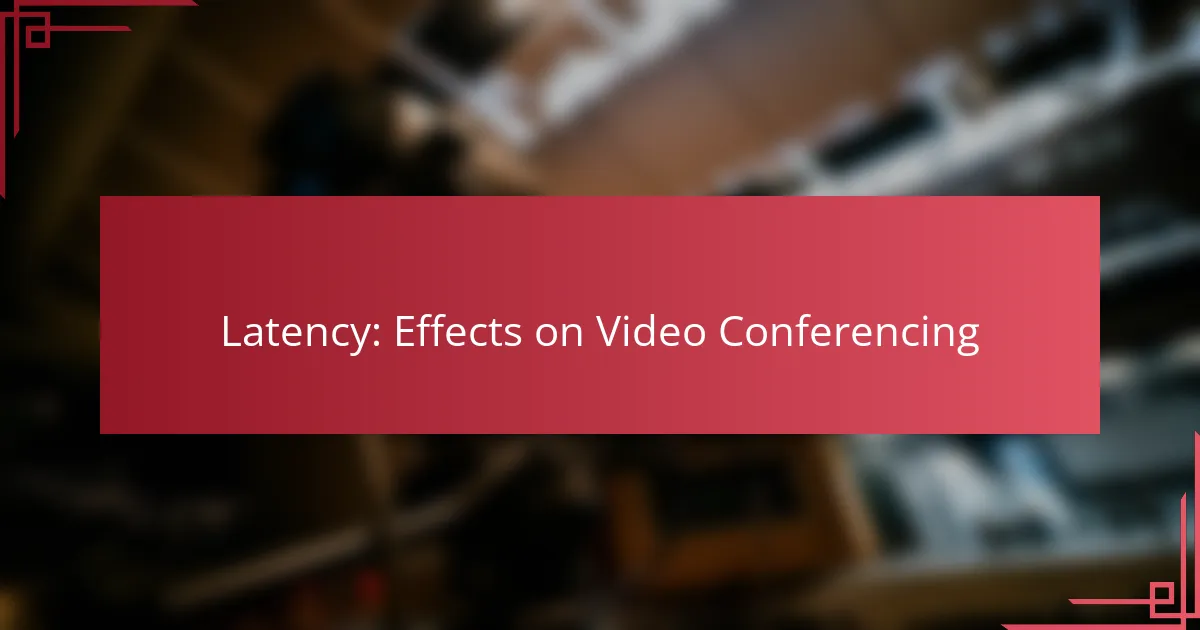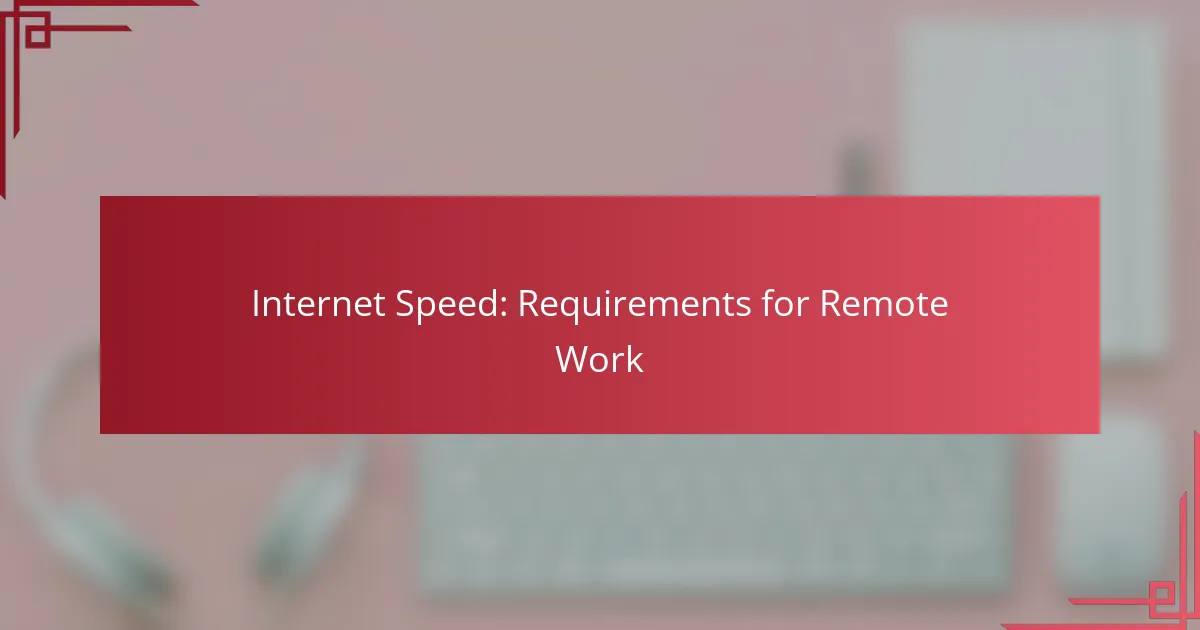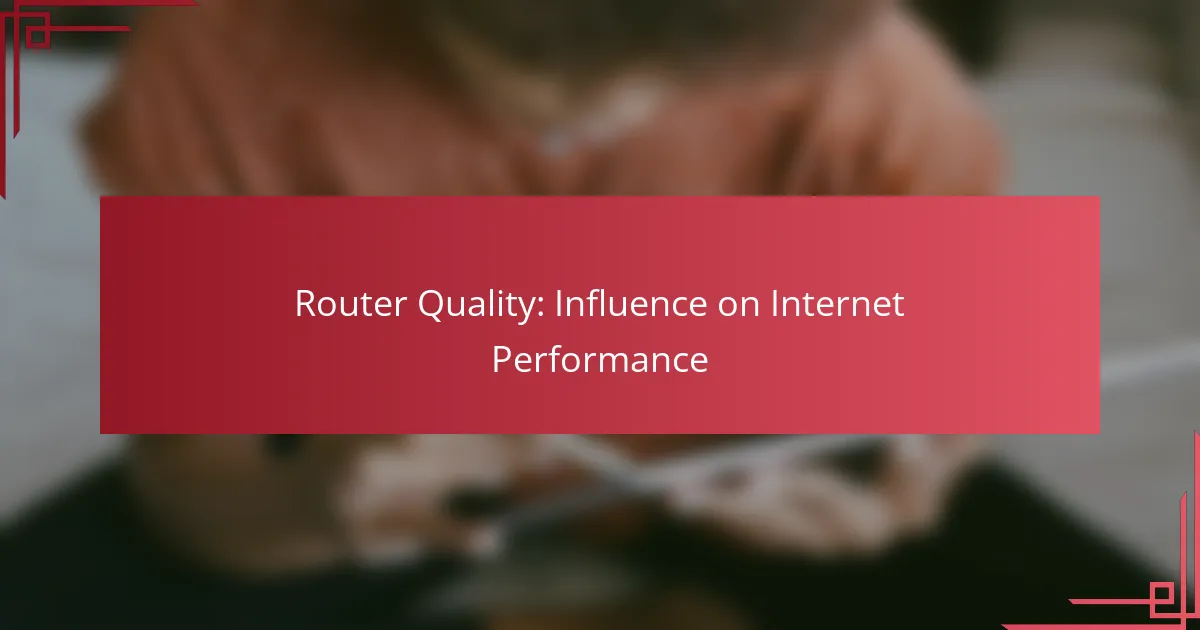Latency plays a crucial role in the effectiveness of video conferencing, particularly in the US, where it can lead to frustrating delays and diminished user engagement. Factors such as network congestion and insufficient bandwidth contribute to these issues, making real-time communication difficult. By addressing these challenges through improved internet speed and optimized software, users can enhance their virtual meeting experiences.
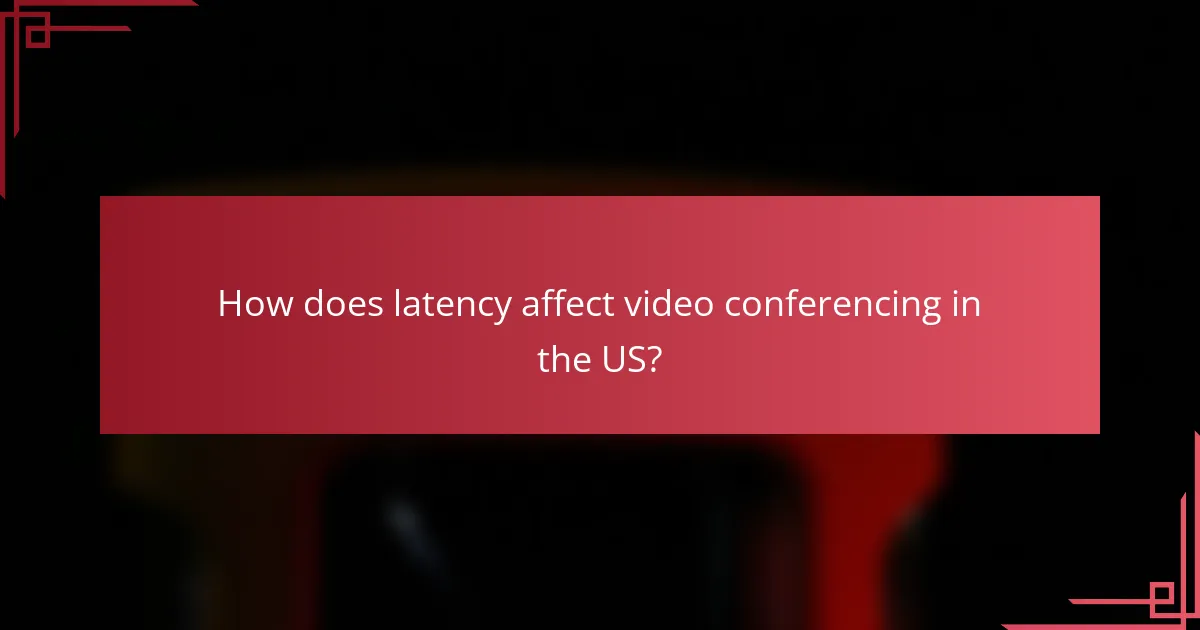
How does latency affect video conferencing in the US?
Latency significantly impacts video conferencing in the US by causing delays, reducing quality, and affecting user engagement. High latency can lead to frustrating experiences during virtual meetings, making real-time communication challenging.
Increased lag and delays
In video conferencing, latency refers to the time it takes for data to travel from one participant to another. When latency is high, users experience lag, which can range from a few hundred milliseconds to several seconds. This delay disrupts the flow of conversation, making it difficult for participants to respond promptly.
To minimize lag, aim for a latency of under 150 milliseconds for a smoother experience. Consider using wired connections instead of Wi-Fi, as they typically offer lower latency.
Reduced audio and video quality
High latency can lead to a decline in audio and video quality during video calls. As latency increases, data packets may be lost or arrive out of order, resulting in choppy video and garbled audio. This can make it hard to follow conversations and understand key points.
To maintain quality, ensure a stable internet connection with sufficient bandwidth—generally, at least 1.5 Mbps upload and download speeds are recommended for standard video conferencing.
Impact on user engagement
Latency can significantly affect user engagement during video conferences. When participants experience delays, they may feel disconnected or frustrated, leading to reduced participation. This disengagement can hinder collaboration and the overall effectiveness of meetings.
To enhance engagement, keep latency low and encourage participants to use video to foster a sense of presence. Regularly check and optimize your internet connection to ensure a more interactive and productive meeting environment.
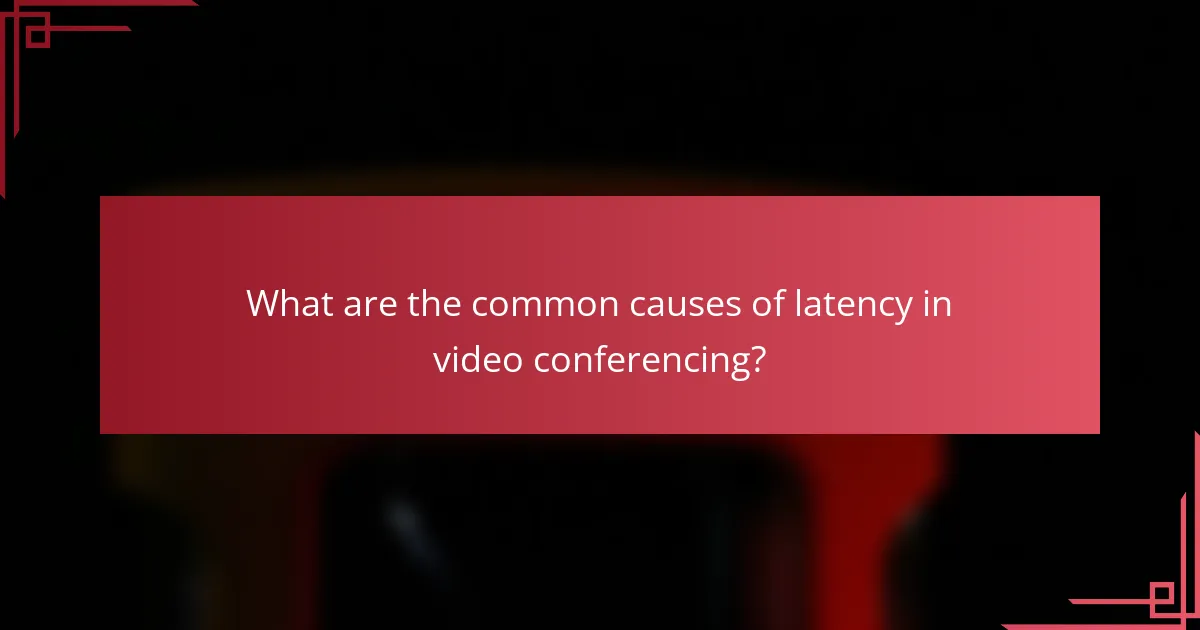
What are the common causes of latency in video conferencing?
Common causes of latency in video conferencing include network congestion, insufficient bandwidth, and hardware limitations. Understanding these factors can help users mitigate delays and improve their overall experience during virtual meetings.
Network congestion
Network congestion occurs when there is excessive traffic on a network, leading to delays in data transmission. This can happen during peak usage times, such as evenings or weekends, when many users are online simultaneously.
To minimize the impact of network congestion, consider scheduling video calls during off-peak hours. Additionally, using a wired connection instead of Wi-Fi can help ensure a more stable and reliable connection.
Insufficient bandwidth
Insufficient bandwidth refers to the limited data transfer capacity of your internet connection. Video conferencing typically requires a minimum bandwidth of several megabits per second (Mbps) for optimal performance, with higher resolutions demanding even more.
To check if your bandwidth is adequate, run a speed test before your meeting. If your results are below recommended levels, consider upgrading your internet plan or reducing the number of devices connected to your network during calls.
Hardware limitations
Hardware limitations can significantly affect video conferencing quality. Older computers, insufficient RAM, or outdated webcams can lead to lag and poor video quality, hindering effective communication.
To improve performance, ensure your device meets the recommended specifications for the video conferencing software you use. Regularly updating your hardware and software can also help maintain optimal functionality during calls.
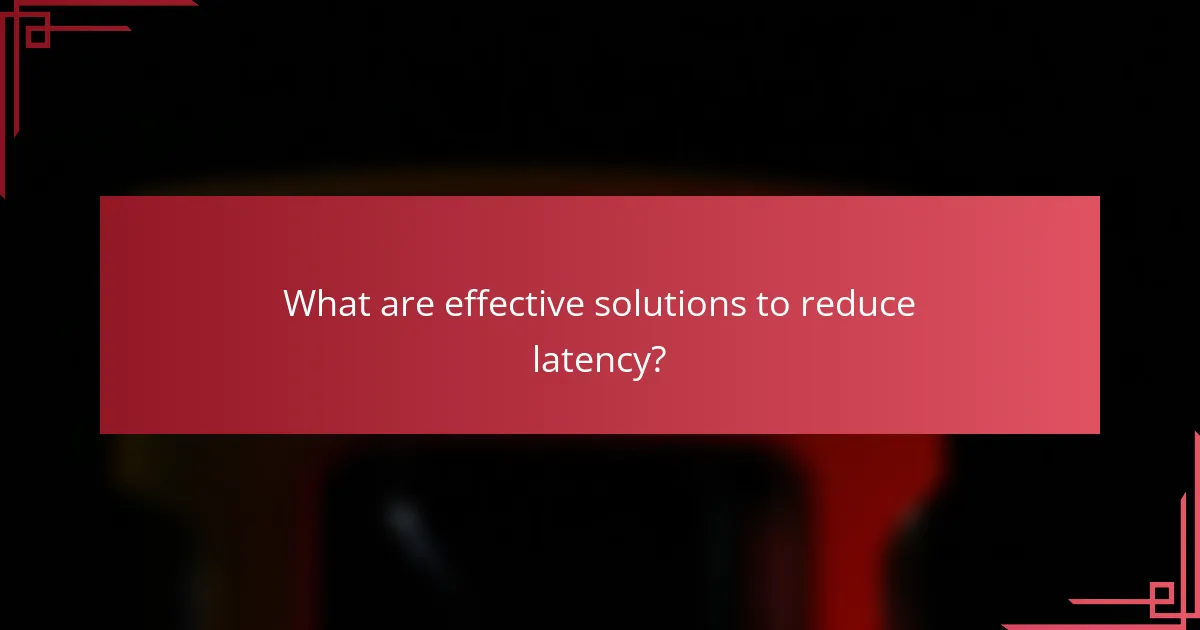
What are effective solutions to reduce latency?
To effectively reduce latency in video conferencing, consider upgrading your internet speed, using wired connections, and optimizing your video conferencing software. These strategies can significantly enhance the quality and responsiveness of your virtual meetings.
Upgrading internet speed
Increasing your internet speed is one of the most straightforward ways to reduce latency. Aim for a minimum of 25 Mbps for smooth video conferencing, though higher speeds may be necessary for larger groups or high-definition video.
Check with your internet service provider (ISP) for available plans and consider upgrading if your current speed falls below recommended levels. Keep in mind that both download and upload speeds matter; prioritize plans that offer balanced performance.
Using wired connections
Switching from a wireless to a wired connection can drastically lower latency. Wired connections, such as Ethernet, provide more stable and consistent speeds compared to Wi-Fi, which can be affected by interference and distance from the router.
For optimal performance, connect your device directly to the router using an Ethernet cable. This simple change can reduce latency by eliminating common wireless issues, ensuring a smoother video conferencing experience.
Optimizing video conferencing software
Configuring your video conferencing software settings can help minimize latency. Ensure you are using the latest version of the software, as updates often include performance improvements and bug fixes.
Adjust settings such as video resolution and frame rate to match your internet speed. Lowering these settings can reduce the amount of data transmitted, which may help in situations with limited bandwidth. Additionally, close unnecessary applications running in the background to free up resources.
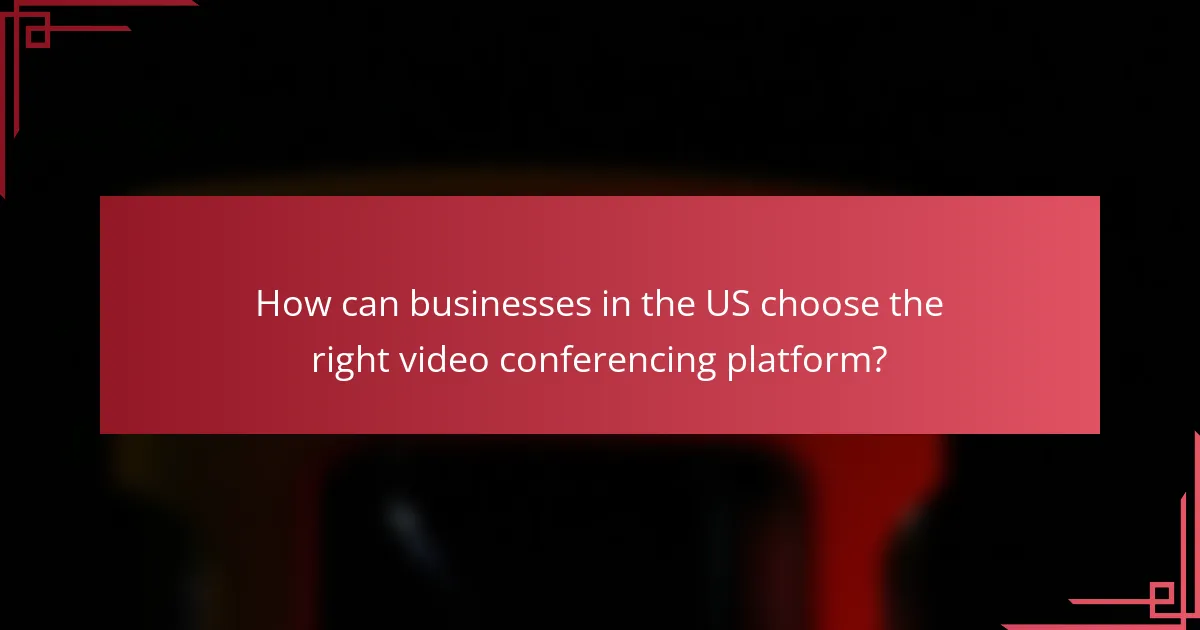
How can businesses in the US choose the right video conferencing platform?
Businesses in the US can choose the right video conferencing platform by evaluating key factors such as latency performance, user interface, features, and customer support. Prioritizing these aspects ensures a smooth and efficient communication experience for remote teams.
Evaluating latency performance
Latency performance is critical for video conferencing as it affects the quality of real-time communication. Aim for platforms that maintain latency below 150 milliseconds for optimal experience, as higher latency can lead to noticeable delays and disruptions.
To evaluate latency, consider conducting tests during peak usage times to see how the platform performs under load. Look for providers that offer low latency guarantees and have data centers close to your location to minimize delays.
Considering user interface and features
A user-friendly interface is essential for ensuring that all participants can easily navigate the platform. Look for features such as screen sharing, virtual backgrounds, and chat functionality that enhance the overall experience.
Compare platforms based on their unique features, such as integration with other tools like calendars or project management software. This can streamline workflows and improve productivity during meetings.
Assessing customer support options
Reliable customer support is vital for addressing any technical issues that may arise. Check if the platform offers 24/7 support through various channels such as phone, chat, or email.
Read reviews and testimonials to gauge the responsiveness and effectiveness of the support team. A platform with strong customer support can significantly reduce downtime and enhance user satisfaction.
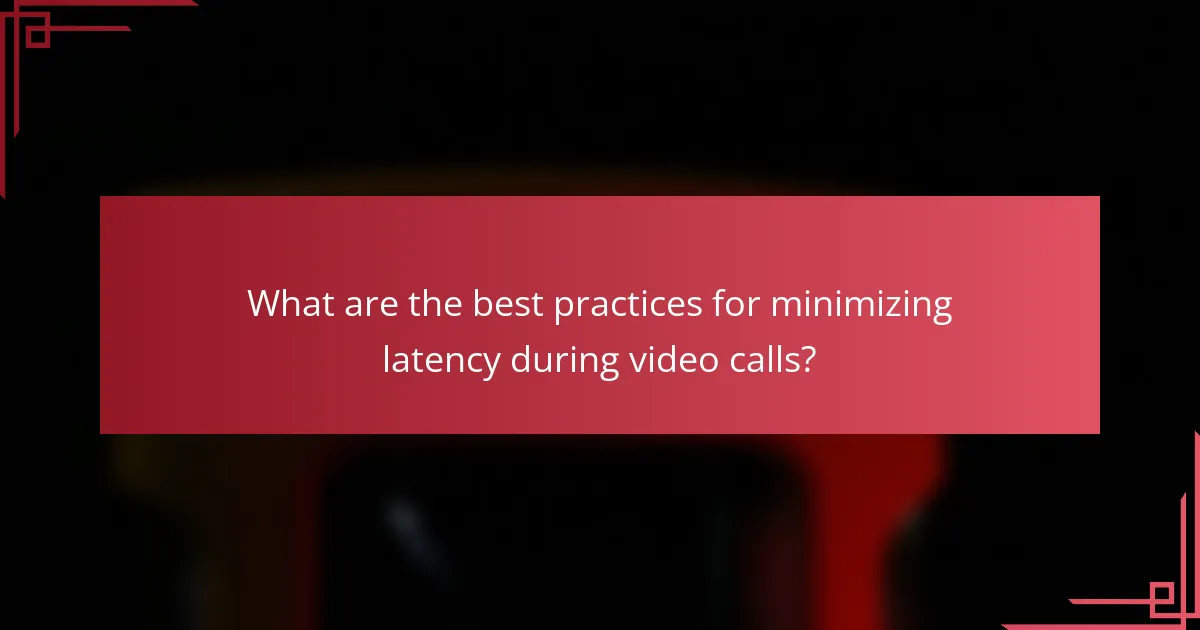
What are the best practices for minimizing latency during video calls?
To minimize latency during video calls, focus on optimizing your network connection, managing device resources, and using reliable equipment. Implementing these best practices can significantly enhance your video conferencing experience.
Conducting regular network tests
Regular network tests help identify issues that may cause latency during video calls. Use tools like speed tests to check your upload and download speeds, aiming for at least 1 Mbps upload speed for decent video quality.
Consider testing your connection at different times of the day to understand peak usage periods. If you notice significant fluctuations, you may need to adjust your internet plan or switch providers.
Limiting background applications
Background applications can consume bandwidth and processing power, leading to increased latency. Close unnecessary programs, especially those that use the internet, such as file-sharing services or streaming applications.
Additionally, check for automatic updates that may run during your video calls. Schedule these updates for off-peak hours to ensure your connection remains stable during important meetings.
Using quality hardware
Investing in quality hardware can greatly reduce latency. Use a reliable webcam and microphone, as poor-quality devices can introduce delays and distortions in audio and video.
Ensure your computer meets the recommended specifications for video conferencing software. A device with a fast processor and sufficient RAM will handle video calls more efficiently, minimizing lag and improving overall performance.